THE HQ PORTAL
Password management
INTRODUCTION
This guide will explain the different ways of changing or updating a user’s password. This is useful if you need to help a user that has forgotten their password or if you need to instructions on how to update/change a password logged in as a user.
The guide below will explain two use cases:
- Using the forgot my password link (so users can do it themselves)
- Changing the password for your account through the “My Account” settings (all users)
Using the forgot my password link (so users can do it themselves)
On any login screen, there is an “I’ve forgotten my password” link that the user can click and follow the instructions to recover access to their account if they have lost their password.
Simply click on the link and follow the instructions presented.
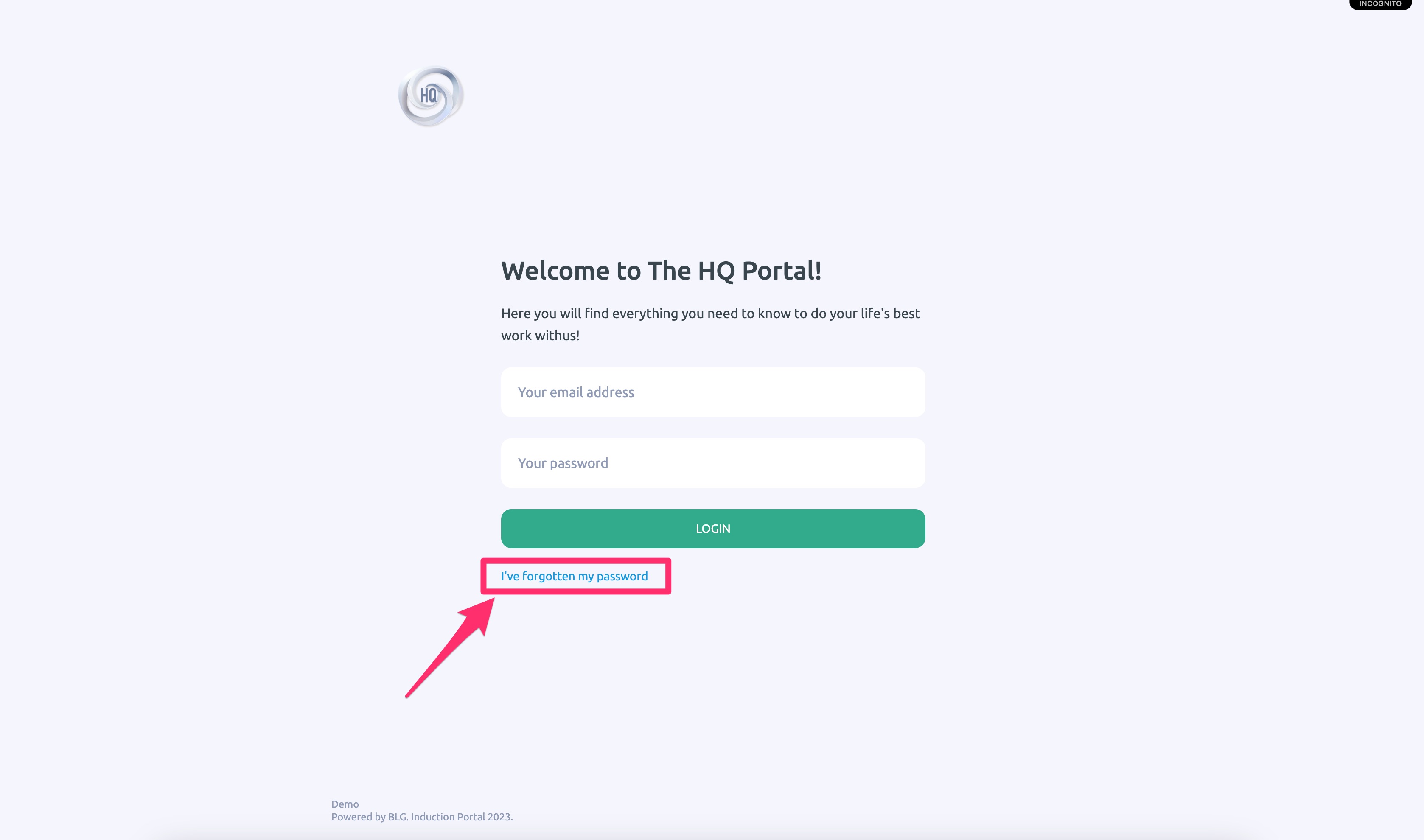
Changing the password for your account through the “My Account” settings (all users)
If a user has access to their current password but would like to change it for whatever reason, they can do this by:
a. Clicking on their profile picture icon on the top right of the screen, and then clicking on the “My Account” option in the menu.
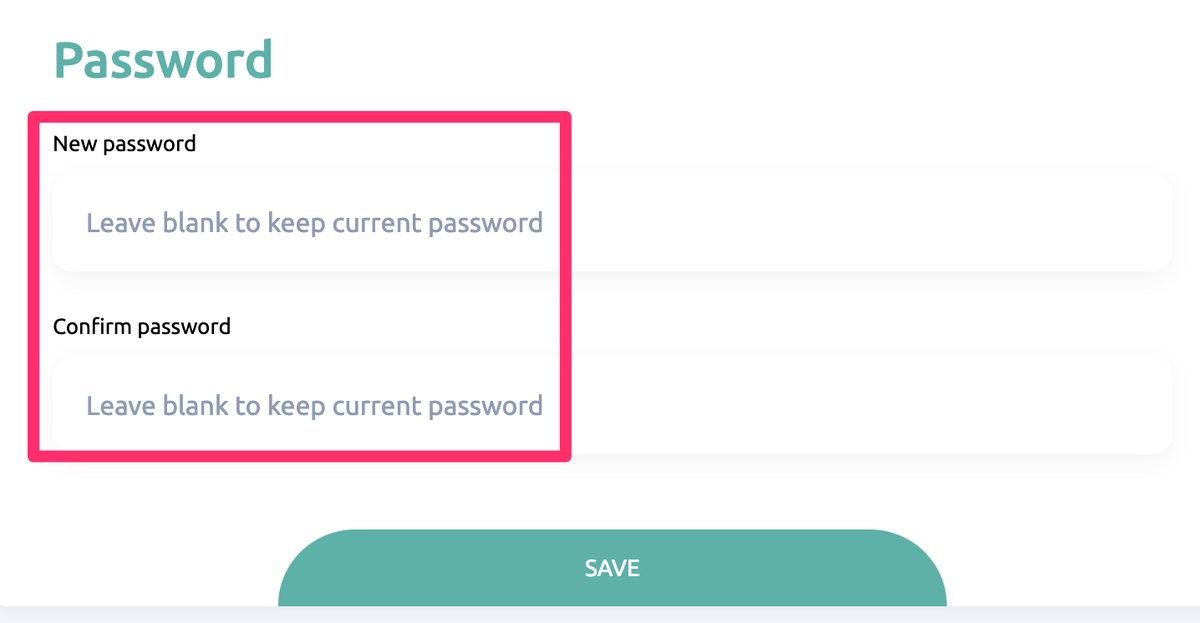
b. Scroll down to the bottom of the screen to the “Password” section and enter the new password in the fields below.
Once the password is entered, click on the “Save” button to update the profile.
REMEMBER
It is always a good idea to make sure to set a secure password that includes a mix of capital letters, lower-case letters, numbers and special characters for increased security.
